
FAQs
Sellers
To become a Seller on the e-railspot platform, click here.
Absolutely!
- Login into your Seller account here
- Click on you profile picture (upper right of this screen) then click on "Dashboard"
- On the left menu, click "Products Management"
- Click on the "Add Multiple Products" tab
- Download the inventory template file
- Enter your product data
- Upload the file
If you run into any challenges, please send an email to support.
Absolutely! Please contact your e-railspot representative or email us!
Deal Spot (Auctions)
Along with the final selling price, every item will be charged a Buyer Transaction Fee as well as any applicable sales taxes. The buyers fees will be applied as so:
- Final Selling Price is $1 - $10,000: 7% Buyer Transaction Fee
- Final Selling Price is Above $10,000: 5% of Final Selling Price (min $1,500)
Each item will have a designated auction date and start time. This information can be found on the listing page for a particular item. If you add an item to your Watch List, you will be notified by email when the item is up for sale.
Keep in mind, multiple items may have the same auction date and start time. During the auction, bidders will be notified by email confirming they are the high bidder or if they have been outbid.
Buyers
To become a Seller on the e-railspot platform, click here.
You deserve choices with your shipping also!
After you add your product(s)/Service(s) to your shopping cart and checkout, you will be directed to our shipping portal. Provide the delivery address, contact details, and click submit.
All of your product details will be carried over, and sent to numerous potential carriers to bid on delivering your product(s). You then choose the carrier that best meets your needs!
You can view our return policy here.
Shippers
To become a Seller on the e-railspot platform, click here.
Yes! e-railspot is for any and all qualified trucking companies and transportation services providers.
Shipping
Your less-than-truckload (LTL) freight shipping class is a number established by the National Motor Freight Classification (NMFC). It’s also known as your NMFC classification or NMFC code.
Your freight class helps determine your shipping cost.* It’s calculated based on how difficult your commodity is to ship and how much liability is involved.
If you don’t include your freight class, or don’t use the right class, it’s usually caught when your shipment is inspected. Then your class and shipping rates are adjusted accordingly. Incorrect classification may add fees to your shipment costs.
- Download and view NMFC Codes
- Download and view the Freight Class Table
You can view the Freight Class Chart below:
You can view our shipping policy here.
General
- Find any email sent from e-railspot
- Scroll to the bottom of the email
- Click the "unsubscribe from this list" link
- Find any email sent from e-railspot
- Scroll to the bottom of the email
- Click the "update your preferences" link
Absolutely!
- Simply go to the Shipping Portal
- Click the "Create RQF" button
- Select from numerous bid responses!
Absolutely! Please contact your e-railspot representative or email us!
My Account
Click on the "heart icon next to any product, Seller, Buyer or Shipper to create a favorites list.
To manage your favorites:
- Login here
- Click on the "heart icon" on the top menu bar
- Manage your favorite Products, Sellers and Shipper